Install an IPTV Player on your Device

How to setup IPTV on Android
1. Open the Google Play Store.
2. In the Google Play Store, go to the Search bar which is located at the top of the screen.
3. Enter IPTV in the Search box to search IPTV apps.
4. A list of IPTV players will appear on the screen where you have to select GSE SMART IPTV (One of the best and most highly used IPTV apps by the people).
5. Click the Install button to start the installation procedure.
6. After the installation gets completed tap Open to launch the IPTV app on Android Device.
7. Click the Add Playlist button.
8. Then click the Remote Playlist File.
9. Enter the M3U Playlist URL which is provided by the IPTV provider and type the name of the Playlist. Then select the days for Channel Refresh and EPG Refresh. After entering the details click the Save button.
10. Wait until the application loads all the channels. Now you can enjoy all your favorite channels with your family and friends.
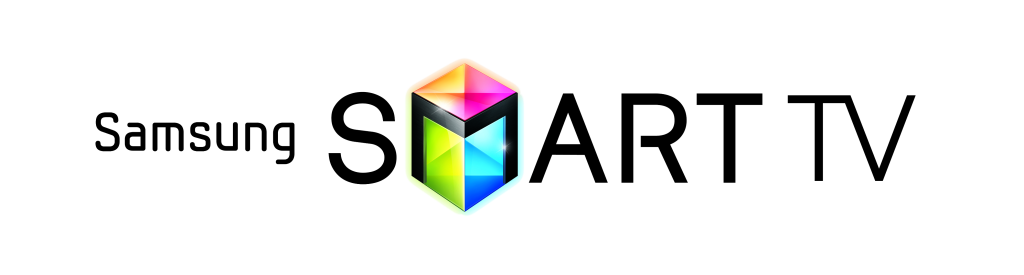
How to setup IPTV on Smart TV
1. In order to check if your Smart TV is compatible with the Live TV Service go to the Smart TV screen and search for the ‘Smart IPTV’ app. If the app is not displayed on the main screen you may have to search for it in ‘All Apps’ or ‘Updates’.
2. Launch the ‘Smart TV’ app.
3. Make a note of the ‘MAC Address’ which is displayed on the screen.
4. Go to http://siptv.eu/mylist/from any web browser.
5. Go to the section titled ‘Add external playlist links (URLs)’ and enter your ‘Mac’ address and the unique Live TV Playlist URL into the ‘Link’ field.
6. Ensure the ‘countries’ dropdown selection is on ‘Various’.
7. If you have any problems with the playlist loading you can place a check in the ‘Save online’ checkbox.
8. Click on the ‘Add Link’ button.
9. Restart the ‘Smart IPTV’ app.

How to setup IPTV on Fire TV Stick
1. From the Main Menu scroll to hover over Settings.
2. Click My Fire TV.
3. Choose Developer Options.
4. Click Apps from Unknown Sources.
5. Choose to Turn it On.
6. Return to the home screen and hover over the Search icon.
7. Type in “Downloader”.
8. Select the Downloader app.
9. Click Download & Click on Open.
10. Select Allow if presented with this prompt & click OK.
11. Type the following URL exactly as shown here: https://bit.ly/32HqzSz and 12. Click Go.
13. Wait for the file to download.
14. Click Install.
15. Return to the device home screen and under “Your Apps & Channels” click See All.
16. Scroll down to hover over IPTV Smarters.
17. Click on the Menu button on the remote (3 horizontal lines), then click Move to Front.
18. When the App installation is completely open.
19. Click Add New User
20. Choose login with Xtream Codes API
21. Enter your subscription information and click Add User
22. Wait for User added successfully message to appear
23. Click your Profile and enjoy!

How to setup IPTV on Apple
1. Open the App Store.
2. In the App Store, go to the Search bar which is located at the top of the screen.
3. Enter IPTV in the Search box to search IPTV apps.
4. A list of IPTV players will appear on the screen where you have to select GSE SMART IPTV (One of the best and most highly used IPTV apps by the people).
5. Click the Install button to start the installation procedure.
6. After the installation gets completed tap Open to launch the IPTV app.
7. Click the Add Playlist button.
8. Then click the Remote Playlist File.
9. Enter the M3U Playlist URL which is provided by the IPTV provider and type the name of the Playlist. Then select the days for Channel Refresh and EPG Refresh. After entering the details click the Save button.
10. Wait until the application loads all the channels on the Apple Device. Now you can enjoy all your favorite channels with your family and friends.
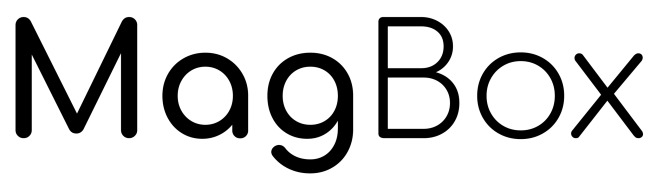
How to setup IPTV on MAG BOX
1. Make sure your MAC address was registered at our server Glory IPTV
2. When the box is being loaded the main portal screen appears. After that click on “settings”, and press the remote button “SETUP/SET”.
3. Go to the Setting menu. Click on System settings and click on “Servers”
4. Select “Portals“
5. In the “Portal 1 name” line enter the name of sever Glory IPTV.
6. In the “Portal 1 URL” enter the portal address that we send to you. Please double-check all characters.
7. When all the operations listed above are done, then press “OK”.
8. When all the steps listed above are done, press ”EXIT” 2 times on the remote control and restart the portal, Now everything is ready to start watching Live TV.

How to setup IPTV on Formuler Z8
1.Download MyTVOnline 2 to connect with our service.
2.You have two options: add a portal or m3u (URL) playlist. You can set the nickname to any name you prefer.
3.Click “Connect”. Wait for a few minutes to connect to our service and you will receive all the channels associated with your account.